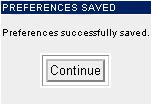NeoMail User's Guide Version 1.0.0
Customizing Your User Preferences.
-
Enter your Name as you wish it to appear in your e-mail messages.
-
Enter your e-mail account name in the "From:" field as it pertains to the domain listed on the right. This will
become your e-mail address.
-
Leave the "Reply-to:" field empty, unless you want your replies sent to
an "external" e-mail address.
-
Change the "Style" if you want.
-
Change the "Sort" order of your e-mail if you want.
-
Leave Default headers set to "Simple headers"
-
Change or delete the "Signature". The Signature is appended to the bottom
of each e-mail you send out, but is not required. It's a good place to
advertise yourself, e.g. you could put your contact information and/or
web address in the Signature box.
-
Click the "Save" button to save your preferences.
-
Click on the "Continue" button. Note that you can change these preferences later by clicking on the
 icon from any e-mail folder.
icon from any e-mail folder.
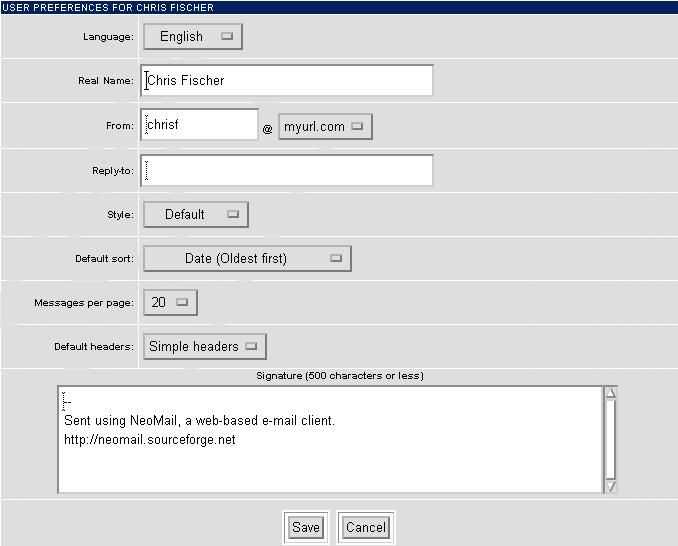
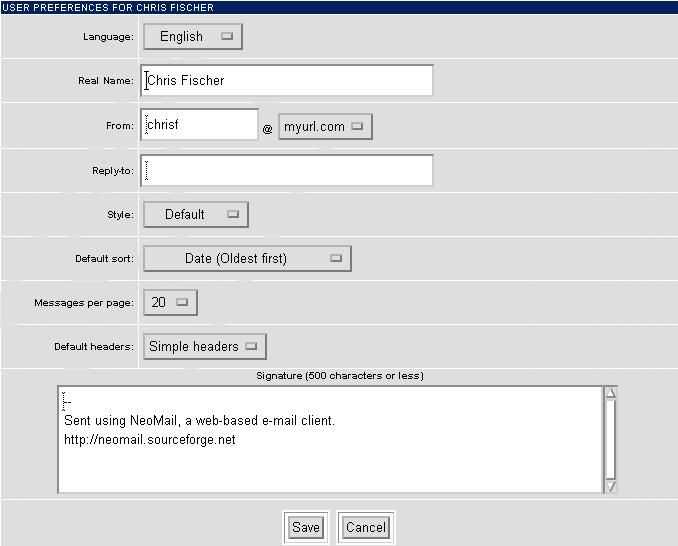
 icon from any e-mail folder.
icon from any e-mail folder.