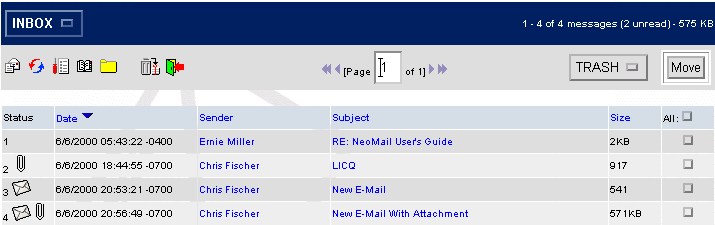
When you logon to NeoMail, you are directed to the Inbox folder by default. From here, you can:
Each of the above topics will be covered in detail.
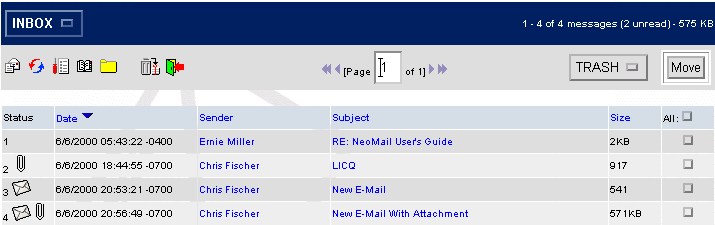
To change to a different folder, click on the drop down menu in the top left corner and select the desired folder:

Changing the sort order or your e-mail is easily done by clicking on Date,
Sender, Subject, or
Size using the "sort headers" as shown below. The
 and
and
 arrows
denote ascending and descending sort order repectively.
arrows
denote ascending and descending sort order repectively.

The picture below shows the four different kinds of e-mail status.
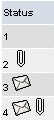
 = previously read
e-mail with an attachment.
= previously read
e-mail with an attachment. = new or unread e-mail.
= new or unread e-mail.
 = new or unread
e-mail with an attachment.
= new or unread
e-mail with an attachment.